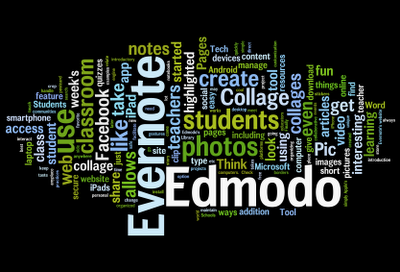This week's Tech Tool of the Week is Quizlet, a fantastic online learning tool for playing educational games, memorizing vocabulary, and studying online. Quizlet has over 10 million free sets of flashcards covering a wide variety of different subject areas (including Chinese!) Users can access these free sets, or create new flashcard sets with their own terms and definitions.
Students can view flashcards in several different modes. In Flashcard Mode, students simply familiarize themselves with the material. In Speller Mode, students can listen to a word and then type it. In Learn Mode, Quizlet keeps track of a student's scores and retests incorrect answers. In Test Mode, Quizlet generates customizable tests including true/false, multiple choice, matching, or short answer questions.
One cool feature of Quizlet is that students can create a group to share or discuss flashcards with their friends or classmates. Teachers, you can host a group where your students can create and discuss study materials for your class. In addition, students can play fun, competitive study games on Quizlet to make studying more fun!
Students can access Quizlet both on the web and through their mobile device (iPhone, iPad or Android). There are several flashcard apps (like Flashcards+) for mobile devices that integrate with Quizlet.
Here is a short demo video that highlights some of the features of Quizlet:
Friday, March 30, 2012
Friday, March 23, 2012
Tech Tool of the Week: Wordle
This week's highlighted technology tool is Wordle. Wordle is a fun, free website that allows you to create a "word cloud" using text that you provide. Simply write or paste a paragraph of text in the word box. Then select "Go" and watch your word cloud form! You can customize your cloud by choosing the color scheme, font, and direction of word placement. In addition, you can click "randomize" to allow Wordle to create a different word cloud using the same text. Continue to click randomize until you find a style you like. Check out the Wordle website to see others' work for inspiration!
Here is a Wordle I made using text from my blog:
There are so many possibilities for creative classroom use of Wordle! Possible uses for Wordle include: spelling lists, poetry, introducing new vocabulary, reflections, book projects, and much more. For more ideas on interesting ways to use Wordle in the classroom, check out this website full of great suggestions for using Wordle. You can also take a look at the presentation below:
Once you are finished with your Wordle, you can print it or save it on Wordle's website, where others will be able to view it. If you would like to save your Wordle as an image that you can later insert someplace else (like in a Word document or PowerPoint), follow these steps:
Here is a Wordle I made using text from my blog:
There are so many possibilities for creative classroom use of Wordle! Possible uses for Wordle include: spelling lists, poetry, introducing new vocabulary, reflections, book projects, and much more. For more ideas on interesting ways to use Wordle in the classroom, check out this website full of great suggestions for using Wordle. You can also take a look at the presentation below:
Once you are finished with your Wordle, you can print it or save it on Wordle's website, where others will be able to view it. If you would like to save your Wordle as an image that you can later insert someplace else (like in a Word document or PowerPoint), follow these steps:
- Press the "PrntScr" (Print Screen) button on your keyboard
- Open Microsoft Paint
- Paste (Ctrl + V) your image
- Select the Crop tool
- Drag the crop box around your Wordle, then click "Crop" again to crop your image
- Choose "Save as" and save your file as a JPEG picture
Labels:
Wordle
Tech Training: Digital Storytelling with iPads
For those who are interested, below is the presentation I made at yesterday's Faculty for Faculty Meeting. If you were not able to attend the workshop but would like to learn about using iPads for digital storytelling, please let me know -- I am happy to schedule a time to meet with you individually!
Coming soon: a detailed, step-by-step written guide on how to use each of the digital storytelling apps on our iPads.
Coming soon: a detailed, step-by-step written guide on how to use each of the digital storytelling apps on our iPads.
Wednesday, March 14, 2012
Tech Tool of the Week: Pic Collage
This week's highlighted Tech Tool is an iPad app called Pic Collage. Pic Collage is a fun, easy-to-use app that allows you to quickly and easily create beautiful photo collages. Import photos from the iPad's Photo Library or Facebook, or download images from the web. Using simple touch gestures, you can add photos, then resize, rotate, and move them around. You can even crop photos or change their borders. There are lots of fun backgrounds and stickers for you to use, too! When you're done, share your collages on Facebook, Twitter, or email. In addition, you can order a postcard of your collage online and have it shipped anywhere in the world!
Pic Collage would be a fun and easy tool to use with students. Think about ways this could be used in the context of a project you already do in your classroom. What topics do students study in your class? Students could find images on the Internet about a topic using a kid-friendly search engine, then make a collage of the pictures they find. They could create a collage of pictures of their family, their friends, their interests, etc. There are so many possibilities!
To give you a sense of what the collages might look like, here are a few examples of collages created using Pic Collage from the Pic Collage website.
Pic Collage would be a fun and easy tool to use with students. Think about ways this could be used in the context of a project you already do in your classroom. What topics do students study in your class? Students could find images on the Internet about a topic using a kid-friendly search engine, then make a collage of the pictures they find. They could create a collage of pictures of their family, their friends, their interests, etc. There are so many possibilities!
To give you a sense of what the collages might look like, here are a few examples of collages created using Pic Collage from the Pic Collage website.
Labels:
iPad,
Pic Collage
Thursday, March 1, 2012
Tech Tool of the Week: Evernote
This week's highlighted Tech Tool is Evernote, a wonderful, FREE tool that can help you organize and remember information. You can use Evernote to record your thoughts, capture interesting things you see, create notes, clip interesting web pages, store PDFs, and even snap photos. You can download Evernote to all of your devices including your computer, iPad or Android tablet, and smartphone. Then you can access your notes on any of your devices or even anyplace you have access to the web. So no matter where you go, Evernote is always with you!
To keep things organized, you can place all of your notes, articles, and photos in Evernote into "notebooks".
Do you ever come across articles online that you would like to read, but just don't have time at the moment? Evernote makes it easy to "clip" articles and save them for later. This is my personal favorite feature of Evernote! Brad uses Evernote to take notes at conferences. He also finds Evernote useful for organizing photos that he takes on his smartphone.
If you would like to get Evernote on your school laptop, just stop by the IT office so we can install it for you. Also check out Evernote's website for schools, which has tips for teachers on using Evernote.
Read about how to get started with Evernote or watch this video for an introduction!
To keep things organized, you can place all of your notes, articles, and photos in Evernote into "notebooks".
Do you ever come across articles online that you would like to read, but just don't have time at the moment? Evernote makes it easy to "clip" articles and save them for later. This is my personal favorite feature of Evernote! Brad uses Evernote to take notes at conferences. He also finds Evernote useful for organizing photos that he takes on his smartphone.
If you would like to get Evernote on your school laptop, just stop by the IT office so we can install it for you. Also check out Evernote's website for schools, which has tips for teachers on using Evernote.
Read about how to get started with Evernote or watch this video for an introduction!
Subscribe to:
Comments (Atom)