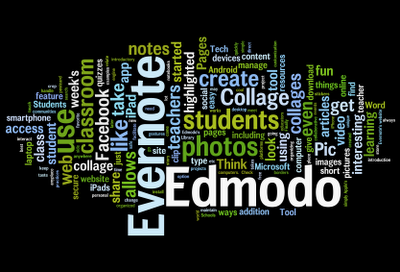Here is a Wordle I made using text from my blog:
There are so many possibilities for creative classroom use of Wordle! Possible uses for Wordle include: spelling lists, poetry, introducing new vocabulary, reflections, book projects, and much more. For more ideas on interesting ways to use Wordle in the classroom, check out this website full of great suggestions for using Wordle. You can also take a look at the presentation below:
Once you are finished with your Wordle, you can print it or save it on Wordle's website, where others will be able to view it. If you would like to save your Wordle as an image that you can later insert someplace else (like in a Word document or PowerPoint), follow these steps:
- Press the "PrntScr" (Print Screen) button on your keyboard
- Open Microsoft Paint
- Paste (Ctrl + V) your image
- Select the Crop tool
- Drag the crop box around your Wordle, then click "Crop" again to crop your image
- Choose "Save as" and save your file as a JPEG picture